

 |
|
|
Basic Entities |
|
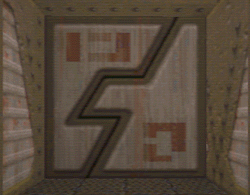 |
What's a door ... exactly? You should now be able to make basic shapes and structures, and how to place them together. You also know how to add items like lights, monsters, weapons, ammo, etc. Don't underestimate what you know at this point. You now have most of the essential skills, these are the ones you need to develop. Don't be fooled into thinking that good levels are based on their fancy doors, nasty traps, or intricate teleporters. Good levels are 99% good architecture, texturing, lighting and item/monster placement. Before we start into making more complex things you need to know how things like doors and lifts work. You can think of the quake world as two types of things: Brushes and Entities. Brushes are solid pieces in the level - things that the player can't manipulate or use. Entities are the non-solid items and things the players can pick up. An entity is any item in the game that requires a set of instruction on how it operates. Health, for example, adds 25 to the players current health, a monster is a entity with a complex set of code by which it hunts down the player. These instruction are all kept in QuakeC. Things like doors, elevators, moving platforms etc.. are all a combination of these two things - they are solid brushes which operate by a set of instructions. (Actually, this is all a lie. Everything in Quake is an entity. Regular brushes which don't do anything are 'world' entities.) By taking a brush and tying it to an entity you give the brush a set of commands by which to function. Tying a brush to "func_door" turns the brush into a door which will open when you walk near it. Like other entities, brushes have a number of different options you can change to make them behave differently.
|
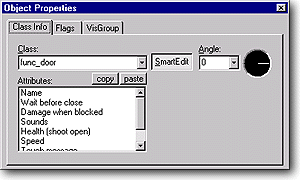
|
Editing Entity Properties Every entity and object has properties which you can edit. The properties can be accesed by right-clicking on the selected object/entity, and selecting "properties" from the pop up menu. You should now see the properties window. The properties window is the same for all entities, some just have different options. If you have any problems, check the Entities section of the Forge. Class Info Tab Flags Tab VisGroups Tab |
|
! If you tie a brush to an entity and then want to turn it back into a regular brush again, just click to the while the brush is selected and the brush will go back to being normal. |
Creating a door Let's go back to the old map we had of the hallway and the two rooms. Now, we'll add a door. Lets drop the grid size down to 16 so that we can put the door exactly where we want it. First we create the brush the size and shape we want the door to be, make it the same width as the interior of the hallway, and 32 wide (2 squares in this case), and the same height as the interior of the hallway. Now place it one grid space into the hallway so that it will look more realistic when it's done Let's leave the attributes alone for now, you do need to set the angle. We want this door to open "UP" so click the drop down menu in the Angle section, and pick "UP". Lets leave the flags tab alone for this door, or it may not open right yet. Close the Object Properties box now. This door is done, you can compile your level and try it out.
|
| ! There might actually be times when you don't want doors to automatically trigger the ones touching them. In this case just turn on the don't link flag. | Double Doors One of the first things people have problems figuring out are double doors which divide down the middle. These are really two func_doors with their angle set opposite. Func_doors have a handy feature where if they are touching another func_door they will be triggered together. So, as long as the doors are touching you don't need to set up special triggers to get both to open at the same time. |
| [Previous] | [Table of Contents] | [Next] |
| The Forge: The Official Worldcraft Editing Site - ©1997 |