| |
The Little Things
|
This is just a list of those little tips and tricks that can help you to work with Worldcraft a little faster, and a little smarter. You may have discovered many of these things on your own as you've gone through the tutorial.
|

|
The Texture Browser
No mysteries here, just more useful features.
Filter: Type in a word, such as "floor", and the browser will only display textures with floor in their name.
Mark, will cause all the brushes or faces in your map with the selected texture to be selected (highlighted).
Replace,  will allow you to replace any instances of a particular texture in your map with another texture. Replace opens with the current texture displayed. You can also select any portion of your map, and choose to replace only the textures within the selected area. Excellent for making CTF maps and re-texturing the opposite base. will allow you to replace any instances of a particular texture in your map with another texture. Replace opens with the current texture displayed. You can also select any portion of your map, and choose to replace only the textures within the selected area. Excellent for making CTF maps and re-texturing the opposite base.
|
|

Toggle Texture Lock
! Texture Lock doesn't work on brushes that are being rotated.
|
Texture Lock
This will allow you to move existing objects around the level without losing their texture alignment.
For best results, keep texture lock off until you need to move parts of your map that have aligned textures on them. This way textures on adjoining surfaces will automatically line up while you are moving and resizing them as you create rooms.
|
 |
|

Toggle Select by Handles only
|
|
Selection Handles
Every brush in your map has an "x" at it's center, that x is called the "handle" the handle can be used to select that brush.
When you toggle select by handles only you will only be able to select brushes only by their handles, as opposed to by their handles and their edges. This is sometimes necessary when you have many brushes close together and it's not easy to get ahold of one particular brush.
|
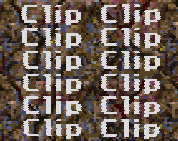
|
Clip Brushes
Now these are something that every truly "finished" map should have. Clip brushes are just invisible walls, except that you can shoot through them. They are used to smooth all the "sticky" spots in your map, and are important for single player, and even more so for multiplayer maps. When you have little lights sticking out where the player can get stuck on them, or ribs in a hallway,  adding clip brushes is always a great idea. They will make the playing experience a lot more enjoyable. After you have completed your level, you should do testing, and put in clip brushes anywhere players get stuck. adding clip brushes is always a great idea. They will make the playing experience a lot more enjoyable. After you have completed your level, you should do testing, and put in clip brushes anywhere players get stuck.
All you have to do is make a brush, and give the it the "clip" texture, it will become invisible in your map, but players cannot pass through it.
|
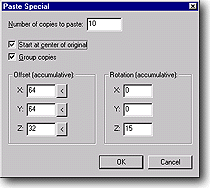
|
Paste Special
Now this is a nifty little feature you should try out. Paste Special can paste multiple copies of a particular object at regularly spaced intervals. You won't find Paste Special on the right-click menu, only at [Edit => Paste Special]. Super handy for stairs, beams, lights, and more. Make a new map and spend a moment playing around with this. Be careful with multiple rotations, I've have had some bsp errors pop up using that.
|
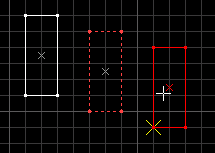
|
Quick Copying Items
I just found this little gem by mistake. Select any object, then hold [shift] while click-dragging it. A copy of the object will be created in the spot you drag to. Super fast for lights and stuff.
Alt-dragging
Holding [Alt] while dragging items will temporarily disable "snap to grid". Another fantastic time saver.
|
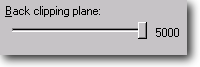 |
Back Clipping Plane
Back Clipping Plane controls how far in the distance the 3D view will draw. Big maps can make the 3D window crawl, and if you're too lazy to use VisGroups to speed things up, then you can go to [Tools => Options] on the [3D views tab] you'll see a slider labeled "back plane clipping", if you reduce the number to say 2000, you will get a speed-up because Worldcraft isn't having to draw your whole map. The best course is to use both Back clipping plane, and VisGroups. |
| |
|


